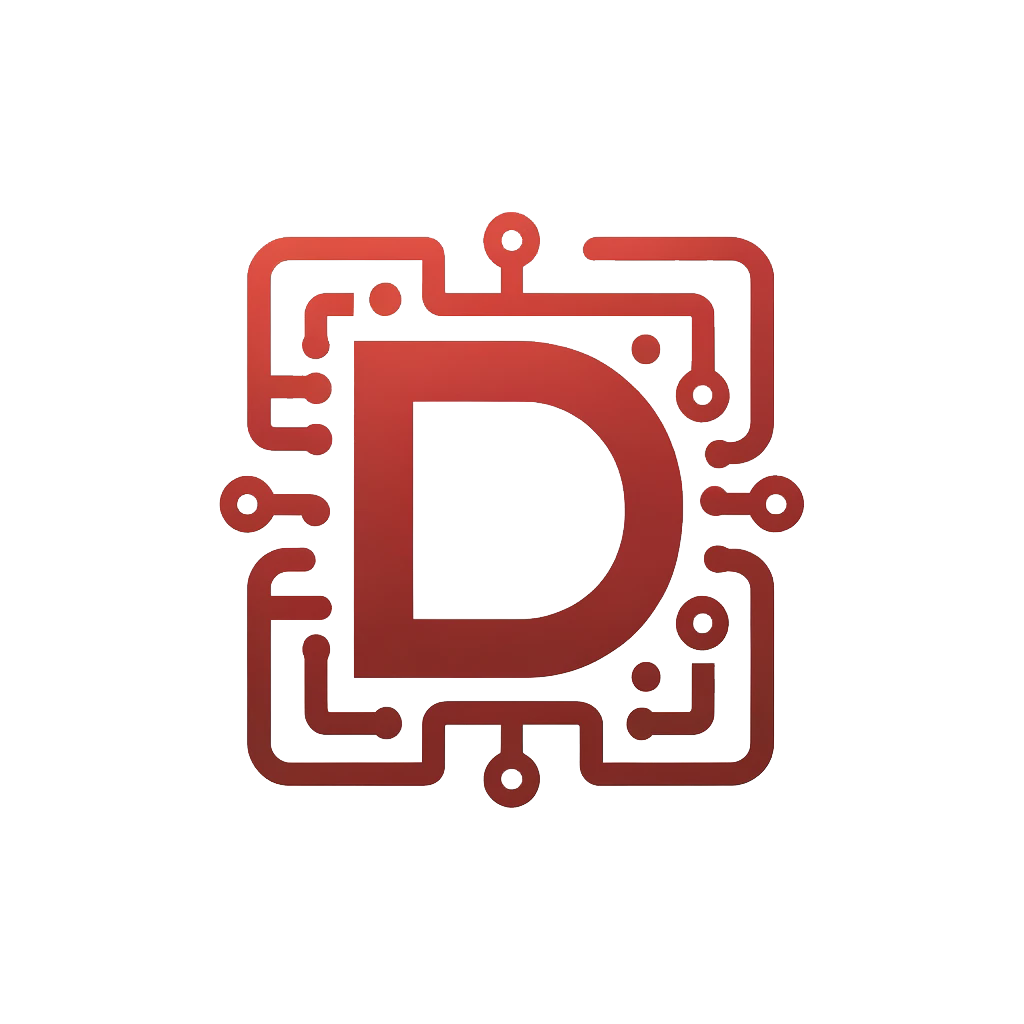Microsoft Exchange 2010 - Installation du DAG

Add the Exchange Trusted Subsystem group to Non-Exchange Servers
(–> local Administrators group)
Creating the DAG
Create Database Availability Group
- Database availability group name:
DAG1 - Witness Server:
fileserver.domain.com - Witness Directory:
C:FSW_DIR_DAG1
Manage Database Availability Group Memebership
- Add servers to join the DAG
Add Static IP to DAG
To show the IP address of the DAG: Get-DatabaseAvailabilityGroup | FL To set the Static Adress to the DAG: Set-DatabaseAvailabilityGroup DAG1 –DatabaseAvailabilityGroupIpAddresses 10.144.0.15
Adding Mailbox Database Copies
- Left Click on Database and select “Add Mailbox Database Copy…”
- Select Server where you want to create copy of Database
Create Client Access Servers Arrays
To Show: Get-MailboxDatabase <DB name> | fl RpcClientAccessserver Create CAS Array: New-ClientAccessArray –Name “Cas Array 1” –Fqdn exchange.domain.com -Site <name of AD site>
Change FQDN for Database
To show actual setting: Get-MailboxDatabase <name of DB> | fl RpcClientAccessServer To set the new setting: Set-MailboxDatabase <name of DB> -RpcClientAccessServer “exchange.domain.com”
Setting static RPC ports for MAPI and Directory Access
- Open the registry editor then add a DWORD key named “TCP/IP Port” under: HKEY_LOCAL_MACHINESYSTEMCurrentControlSetServicesMSExchangeRPCParametersSystem then set value to “55000”
- Open the registry editor then add a “String Value” “RpcTcpPort” under: HKEY_LOCAL_MACHINESYSTEMCurrentControlSetservicesMSExchangeABParameters then set the value to “55001”
Changing Internal & External Exchange 2010 CAS URLs to point to HLB
Since the Configure External Domain name wizard doesn’t change the internal URLs, we still need to changes those either using the Exchange Management Console (EMC) or the Exchange Management Shell (EMS). The easiest thing is to do so using EMS.
Set the Autodiscover Service Internal Uri to the FQDN of the HLB
To show the actual value: Get-ClientAccessServer <Server Name> | fl To set the new value: Set-ClientAccessServer –Identity <Server Name> -AutoDiscoverServiceInternalUri: https://exchange.domain.com/Autodiscover/Autodiscover.xml
Tune Outlook Anywhere
Set-OutlookProvider EXPR -CertPrincipalName:"msstd:exchange.domain.com"
Create A Record in DNS
When the CAS array has been created you should create an “A record” in your internal and external DNS named exchange.domain.com pointing to the virtual IP address of your load balancing solution.